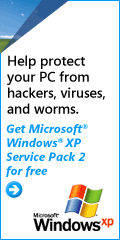Random Access Q. (Ask DACS) I recently replace my old, slow and reliable HP 890C with a new HP 2600-series All-In-One printer. I have a letterhead created in Word that includes a small .JPG logo in the footer. This letterhead printed fine on the 890C, but simply produces a black box on the 2600. When the logo is replaced by a .GIF of the same image, it prints fine. The 2600 prints .JPG photos without problem. Can anyone explain why the .JPG won’t print, but the .GIF version prints fine? A. One possibility is that the .JPG was embedded in the Word document with the native resolution of the old printer, and that the newer printer, having a different native resolution may not be handling it correctly. The consensus was to either stay with the .GIF, or a .WMF (a format native to Windows and presumably one that will work with anything) or as a last resort (because of its size) a .BMP. Q. I have a Windows XP Pro SP2 machine. When I click the START / SHUTDOWN sequence it just sits there, not shutting down. Any suggestions? A. That usually happens when some application or device driver ignores the “shutdown” message. Windows won’t shutdown until all applications have been closed, and all device drivers have responded that they are ready to shutdown (for example, the hard disk driver reports that all buffers have been written.) The cure is usually found via trial and error—use Ctrl-Alt-Del to wake up the Windows Task Manager and see if there are any application programs that are in the “Not Responding” state. If so, click END TASK and then see if the machine will shutdown in an orderly fashion. If there aren’t any hung applications, use the Task Manager, but this time look at processes. Start with those processes that are associated with the ‘user’ logon that you used. One-by-one close a process and see if the machine shutsdown. For example, I have had problems with my shutdown since I installed an HP 7210 All-in-One—the HP Digital Imaging Monitor seems to hang more often than not. Once you find the culprit, see if there is an update available. The other suggestions were to do the usual system clean up routine—clean out your temporary folders, cache, etc. Lastly, update and run your anti-virus and spyware utilities—as viruses and spyware don’t go away quietly. Q. I have a similar problem with Windows Me. It has problems shutting down, and sometimes insists upon restarting when I ask it to shutdown. There isn’t anything equivalent to the processes page of the Task Manager in Windows Me. Any suggestions? A. Shutdown problems in Windows Me have been well documented and analyzed. This link (http://support.microsoft.com/?kbid=273746 ) at the Microsoft web site has a whole list of possible solutions. Q. Is there a way to force my monitor into power-conserve standby mode? A. First, both your motherboard and operating system have to support it. To get at the motherboard settings, you have to get into the system’s ROM BIOS settings—this is usually done by pressing a specific key (often the DEL key, or F2, or F11) during the power on self test (POST). This is well-before you see the Windows boot process start. For the operating system (using Windows XP as an example) go to the Control Panel, and select Power Options. There you will find the setting for turning off the monitor. Many display adapter property pages include an alternate path to the same applet—right click on the desktop, select PROPERTIES, then select the SCREEN SAVE tab. At the bottom will be a button for monitor power settings. Q. I am looking at putting an internal, removable optical media drive in my desktop machine. What should I get? A. Probably the most flexible option is to get a combo-drive—one that supports both DVD as well as CD. For the DVD specification, you want to get a Dual-Layer, Dual-Format drive. Let’s explain: Dual-Layer permits writing of approximately 8.5GB of data, where a standard single-layer DVD permits approximately 4.7GB of data. It does require dual-layer media, but is still compatible with regular DVD media. Dual-Format means that it may burn either of the two competing DVD burning formats, known as +R and -R. Which is better? That’s hard to say, because older DVD players typically only support one or the other. ( Commercially produced DVDs are not +R or -R format; the problem with old players is only with home-burned DVDs.) Bruce Preston is president of West Mountain Systems, a consultancy in Ridgefield, CT specializing in database applications. A DACS director, Bruce also leads the Access SIG. Members may send tech queries to Bruce at askdacs@dacs.org. |