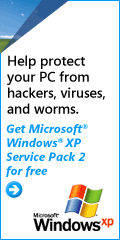PC Mover by LapLink [Editor’s note: Last month, we ran a guest column on “Move-Me” a utility from Spearit Software that migrates applications between computers. The review below on another migration utility, is by our own Bruce Preston, editor of Random Access, which was cancelled on account of snow] I’ve lived in Connecticut for 30 years, so while I’m not a native I think that I’ve acquired some New England traits such as being a bit frugal. For example, more times than not I’ve run up more than 100,000 miles on a car before I even think about trading it in on a new model. There’s a similar situation with my computers–my company records show that my main desktop machine was purchased from AMSYS in 1996, but that I’ve over time extensively rebuilt it—I’ve replaced the motherboard, processor, memory, video card, sound card, CD drive, hard disks and power supply. Some components I’ve upgraded several times. I think the only original parts are the case and the 3-1/4” floppy drive. There are several reasons that I’ve done upgrades–in no particular order: I like to tinker under the hood to see how things work (my Linux server is named Igor because it’s completely assembled from recycled parts,) it’s easy to put in a larger primary drive if the drive comes with the appropriate upgrade software such as MaxBlast, and it’s a bear to have to re-install applications. The latter point is very significant to me. I’m a consultant who also does an extensive amount of custom application development for clients. Sometimes development requires licenses for 3rd party tools–Active-X controls, compilers, distribution builders such as InstallShield, etc. These in turn often imply updates acquired via web services–so while I have the original CDs, have saved the downloaded updates, and it is legal for me to install on a new machine if I ‘retire’ an old machine, the process is very time consuming. I just counted 231 first-level items in my Program Files folder–and Microsoft Office, for example, has several releases within since I have clients running–Access 97, Access 2000, Access XP, and Access 2003–and each has subtle differences that have to be supported. However, there comes a point where it just makes sense to move to a totally new machine. I had reached that point, so I picked up a nice machine over the Thanksgiving weekend. I set it up the following Monday evening with basic networking, firewall and anti-virus, and then addressed the task of doing the migration from my old machine. For many clients I have just used the File and Settings Transfer Wizard that is part of Windows XP ( Start / Programs / Accessories / System Tools ). It does a fine job of moving your e-mail account, browser bookmarks, and contents of My Documents, but doesn’t move end-user applications such as Microsoft Office, or any developer tools etc. If you look on the shelves of retail outlets, usually you will find Intellimover, and it has gotten very good reviews; but it claims to only know how to move about four dozen or so common applications–not nearly enough to make it worth my while. Then I remembered Gene Barlow describe LapLink software’s PCmover in his presentation for DACS last summer. PCmover claimed to move everything, so I checked their site: http://www.laplink. com/products/pcmover/overview.asp and liked what I saw - especially the part about applications and associated registry settings. I brushed the cobwebs off my credit card and ordered a copy from Gene’s site on Monday evening. It arrived Friday, which was just as good because I didn’t want to try doing the migration on a business day. Saturday afternoon I installed PCmover on both machines. It lets you transfer via local area network (the method I used); LapLink parallel cable (I have one somewhere), LapLink USB cable (nope); an intermediate computer’s hard drive (e.g. a server, but it would take twice as long); ZIP drive (I’ve got more than 50GB of stuff to be moved—not practical); or CDs (that would be about 70 CDs, again, no thanks). You install it on the receiving computer first, then on the sending computer. Once installed, you control things from the sending computer. It requires web access from the sending computer, as it needs to be activated, and the activation is only good for one sending computer (additional move licenses are available). I pushed the button and sat back. After about 10 minutes it had completed taking inventory and told me that it was starting the move. It estimated that it would take 10 hours. I broke for dinner and came back and found a progress meter which reported that it had completed about 1/10th of the work. I left the machines running over night. Sunday morning, I checked in and it reported that it had completed the move in 10 hours 15 minutes. I booted the new machine, and it came up with my old desktop with all of my icons right where I expected to find them. My old machine had two physical hard drives with several partitions (left over from when Windows couldn’t handle large partitions). PCmover had created folders on my single new drive, and named them DRIVE_D, DRIVE_E, …, DRIVE_J and moved things from the old partitions into the folders. I happened to know that the NetBeans Java development environment had been on logical drive J: on the old machine, and would thus be a test to see how well it resolved things; so I went to my start menu and clicked on NetBeans. It came right up. PCmover had changed registery entries that previously had J:\NetBeans to read C:\Drive_J\NetBeans. Things looked very good. I didn’t mention that when the new machine first came up after the move that there was a startup program, called Start This that listed the things that were not moved. Examination of the list revealed why things weren’t moved. For example, my old machine had an ATI video card. ATI provides a little utility ATItray that resides in the system tray–it lets you do a rapid change of display resolution, rather than having to go into screen properties / settings. Since the new machine doesn’t have an ATI display adapter, it wouldn’t have worked and PCmover rightly disabled it. My old machine had a Hauppauge WinTV board. Because I didn’t want to disturb anything in my old machine, I hadn’t moved it to the new one prior to the migration, so PCmover didn’t install its drivers. There were a few other things like this, all quite reasonable. Sunday after lunch I pulled the WinTV board from the old machine and put it into the new one. I installed the drivers and immediately had a working TV-in-window. Next I connected my LCD display and installed Pivot Pro–a utility that was bundled with the flat panel, it supports rotating the display 90 degrees, such that your display is in portrait mode. PCmover had reported that it couldn’t be moved. Upon boot the machine came up in CGA mode (yikes!) with only 16 colors. Windows reported that there was something wrong with the display (I’ll say!) and suggested that I re-install my video drivers. I uninstalled Pivot Pro and booted, and it came back SVGA as it had been before. I tried installing Pivot Pro one more time, same results, so I removed it. After some searching on the web I found that Pivot Pro has a problem when Symantec’s pcAnywhere is present. They both attach to the video driver, and the installation sequence matters. I uninstalled pcAnywhere (having saved the “address book”), installed Pivot Pro successfully, rebooted, then re-installed pcAnywhere, and all was well. Once I had completed evaluating all of the items in the exception list I uninstalled PCmover from the new machine to get rid of the Start This dialog box. Yes, there’s a check box to hide it, but I’d rather remove it to keep the machine clean. I’ve been running on the new machine for about a week now, and haven’t run into any non-functional applications, broken registry settings, or missing data. The first time I started Microsoft Office 2003 components, the Windows Installer program kicked in briefly, but it did not require me to re-activate. The only problem I’ve run into is habitual—most of my client’s files were located in folders below J:\CLIENTS. They are now in C:\DRIVE_J\CLIENTS and I have to make the adjustment. Because the new machine has built-in card readers for most formats, I still have a J: shown within My Computer and click on it–but it’s an empty memory card slot. Over time, I will move things out of various C:\DRIVE_x folders and clear them out. But some will require care, since there are a few applications installed on those former drives. I would guess that it took me about 4 hours of sitting in front of one machine or another to do the migration, including the time to resolve the display issue. PCmover took 10-1/4 hours. At list price of $39.95 (members of user groups can get a discount via Gene Barlow at User Group Relations - http://www.ugr.com/ ) that works out to $3.90 an hour – which is well below the Federal Minimum Wage of $5.15 an hour. The old machine isn’t going to go to waste. I’ve already got a new motherboard, processor, memory and power supply for it. I’ll wipe the drives, and use it as a test bed for Windows Vista when it goes gold. If PCmover supports Vista, I’ll probably use it to migrate from my new, now current machine to the Vista machine. Heck, I will even spring for a new copy without griping. |