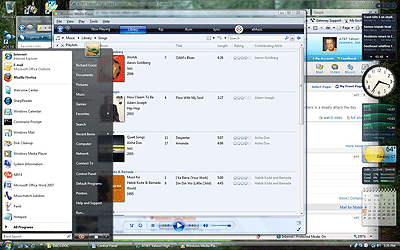Looking for the Wow by Richard Corzo Last month (Preparing for the Wow), I described how I installed Windows Vista in a dual boot configuration with Windows XP in a separate partition, so I could safely check out Windows Vista without committing to an upgrade from which I couldn't turn back. 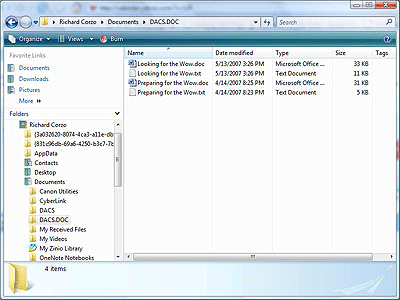 The My Documents folder has been reorganized. It's called Documents and is located under the home folder \Users\username instead of \Documents and Settings\username. Also, My Music, My Photos, and My Videos are now Music, Photos, and Videos and are directly under the home folder instead of inside My Documents. Shortcuts to your home folder, Documents, Pictures, and Music are available on the right side of the Start menu. In Windows XP you could relocate the entire My Documents folder to another drive. Now, if you wish to relocate your Documents, Music, Photos, and Videos folders, you must do so individually from the item's Properties Location tab. The Control Panel is updated. If you switch to the classic view you will notice that the Device Manager is a first class control panel and no longer under System. Add/Remove Programs has become Programs and Features. Opening many built-in Vista control panels opens them in place instead of in a new window. New control panels include AutoPlay, Backup and Restore Center, Color Management, Indexing Options (for configuring Vista's desktop search feature), Parental Controls, People Near Me, Personalization (which combines Display Settings, Sounds, and Mouse Pointers), Windows Defender, Windows Sidebar Properties, and Windows Update. Windows Update is now a separate program instead of being integrated into Internet Explorer. If you open Parental Controls this is one example where you will see User Account Control, a new Vista security feature, in action. You will be prompted to verify that you have started this action, before being allowed to continue. You will see this prompt a lot when you first install Vista as you install new programs into your Vista system. I confess I don't really read the prompts, I just click, and I fear other users will also be trained to click without reading, which defeats any security benefit this is supposed to have. Vista includes Internet Explorer 7 and Windows Media Player 11, both of which are available as separate downloads for Windows XP. Internet Explorer again omits a traditional menu bar, and now supports tabs, a search bar, and pop-up blocking, catching up with all the other Web browsers out there. Its user interface seems less bizarre under Vista than it does if you try it under Windows XP. Under Vista, IE provides enhanced security by running at a priority even below Standard User mode to minimize the risk to your system that IE under Windows XP exposes you to by merely visiting a malicious Web page. Windows Media Player 11 is a nice update if you use it, including album cover art that can be automatically downloaded. You can access online music stores from within the application, although the list of stores has changed from Windows Media Player 10. (For example, Musicmatch is no longer included.) Windows Mail is a re-branded Outlook Express. Despite its name change it still can be used to access Usenet newsgroups. Windows Calendar is a new application with Vista, and aside from creating your own calendar events, you can subscribe to published iCalendar format calendars. I was pleased to be able to subscribe to my .Mac calendar, although the reminders were not carried over. Windows Media Center is an update to the same program that was formerly only available with Windows XP Media Center Edition, and you could only get that if you bought a new computer with it pre-installed. Although it can be controlled via a mouse and keyboard, it provides a 10-foot interface that also can be controlled from a distance with a Media Center remote control in case you have your PC connected to your TV. It allows you to watch live or recorded TV programs, and view or listen to your photos, videos, or music on your computer. Vista's Media Center is optimized for widescreen displays, so the menu system is more horizontally oriented than the XP Media Center application. To get a Media Center-compatible remote I bought a Hauppauge TV tuner card that included that kind of remote. The application is actually quite nice, but in truth my PC is in a separate room from my TV, so I just use my PC's 24' LCD widescreen display. Viability Vista works fairly well if you pair it with Microsoft Office 2007 and if you're lucky enough to have peripherals that are already supported in Windows Vista. I did run into a problem where my computer would not wake up from sleep, so I changed the power options to a 'High performance' plan to avoid having the computer to go to sleep. Hopefully that will be fixed in a future update to Windows Vista. I noticed one other problem where Windows Calendar would often crash when I first booted, but I haven't seen that problem lately. The wrinkle to being able to use Vista full time is support for existing applications and hardware. I was able to use my HP laser printer in Vista with a built-in PCL5 printer driver. However, when I tried downloading supposedly Vista-compatible HP universal printer drivers for PCL6 and Postscript support, one didn't work at all and the other gave sub-par graphics printing support. I had much better luck with my Canon inkjet printer, scanner, and digital camera, by downloading the latest drivers from Canon. My Nokia phone has a PC Suite application and drivers, whose latest versions seem to be compatible with Windows Vista. As for applications, Musicmatch, which was bought by Yahoo!, does not have an update for Vista. I was able to install the application, despite warning messages, by running the installer in compatibility mode with Windows XP SP2. This is done by right-clicking and selecting Properties, then selecting the Compatibility tab. I'm still waiting for Vista- compatible versions of Palm Desktop, Intellisync for Yahoo!, and TiVo Desktop. In general, hardware and software vendors got very comfortable with the Windows XP ecosystem, so it is taking some time for them to update their drivers and applications for Vista. Mozilla Firefox seems to work well enough, but when I first installed it there was no plug-in available for Windows Media. Microsoft has since released a plug-in for Windows Media to work with Firefox. Apple has updated iTunes to be compatible with Vista, but they warn you not to use Windows Explorer or Vista's Safely Remove Hardware to eject an iPod. Use iTunes instead to eject it. As I write this, Microsoft has come out with an update to fix these Vista incompatibilities, which you can download if you know about it. It won't show up in Windows Update for another couple of weeks. Conclusion Windows Vista is a promising long-overdue update to Windows that will serve those well who have the hardware to run it. However, now is an awkward time for someone to buy a PC with Vista. Not all the vendors have caught up with Microsoft's new operating system, so you may find that some things just don't work yet. If you are running some mission critical tasks on your PC, it's best to wait a few months if you can, or else buy the PC with Windows XP now and upgrade later. If you want to avoid the question of XP versus Vista, some of you might consider a Macintosh instead. As for myself I currently spend most of my time booted into Windows XP, but I'm looking forward to when I can live full time in Windows Vista.
|
Mugs and more, visit CafePress to order