Leaping Into Leopard by Richard Corzo Over time, I've gotten more conservative about moving to the latest thing, in a desire not to suffer setbacks in my computing experience. I often wait to install updates to see how others fare first. When Mac OS X 10.5 Leopard arrived on October 26, I attended the debut at the Apple Store, but told someone I intended to wait a while before trying it. My resolve lasted a whole day before I succumbed and bought a copy the next day.
Some further exploration revealed that many existing applications seemed to run well in Leopard and a few more had Leopard updates quickly after its release. Even my 5-year old Palm Tungsten C and Hot Sync application seemed to work. My printers, scanner, and digital camera also came along for the ride. This was a pleasant contrast to my Windows Vista experience where I had to wait months for device driver and application updates to be compatible. It was 10 months after Vista's release before I dared make my Vista partition my main production Windows system. As with any major OS upgrade the expected compatibility exceptions in Leopard were low-level utilities like TechTool Pro and DiskWarrior. Even these utilities have by now (3 1/2 months later) been updated for Leopard. Encouraged by my early experience with Leopard and with the arrival of 10.5.1 just a few weeks later, I started to think about making Leopard my production Mac system. The one thing standing in my way was the size of my partitions. With my music, videos, and other data nearly filling my 250 GB Tiger partition there wasn't enough room to just copy them to my less than 120 GB Leopard partition. With some difficulty (which I'll describe later) I had made a backup of my home folder on an external drive. So what I desired was to be able to resize the partitions after deleting data on my Tiger drive. I learned that Leopard's Disk Utility had such a feature available when you booted from the install DVD. However, after a couple of attempts it just didn't seem to work on my system. Fortunately it's failure was non-destructive so that I wound up with my original partitions still intact. At this point I was feeling a little PC envy remembering PartitionMagic which I have used over the years on my PC. There ought to be such a tool for the Mac, and it turns out there is, iPartition (http://www.coriolis-systems.com/iPartition.php). I had no previous experience with this tool, but I burned a CD with iPartition installed and, knowing I had a backup, tried it out from the bootable CD. I had complete success and now had a 40 GB Tiger partition and 325 GB Leopard partition with some room for my data to grow. The snag I ran into was trying to restore data from my external drive to the resized Leopard partition. There seemed to be something that stood in the way of a successful restore. I knew DiskWarrior (http://www.alsoft.com/DiskWarrior/) had an excellent reputation so I bought a copy. They advised that it was not yet fully compatible with Leopard, but could be safely run from a Tiger partition (even against a Leopard partition). I used it to rebuild the directory on my external drive and it warned me to immediately copy the data off the external drive. I was able to just barely and very slowly. Thinking I had a failing external drive, I contacted LaCie and got authorized for a return so they could diagnose and replace it. In the meantime I bought a larger LaCie drive which I planned to use with Leopard's cool new backup feature, Time Machine. (I planned to use the LaCie replacement drive with my PC.) When I plugged the new LaCie drive into the FireWire port, Leopard immediately asked me if I wanted to use it as the Time Machine drive and that's all the setup that was required. (You are allowed to optionally specify any files or folders that you would like to exclude from backup.) I found it struggled to do the first Time Machine backup and finally through investigation of error log messages and some experimentation, I eventually determined that my iSight web-cam, also a FireWire device, seemed to cause some interference. (I guessed that this was also the cause of my previous trouble with other backup programs.) I unplugged the iSight and was finally able to complete the initial full backup. After the initial backup, Time Machine takes a snapshot every hour and later prunes the incremental backups to daily and then weekly backups, finally deleting the oldest file backups as limited space requires. Getting back to Leopard features, I like the thoughtful idea of having a Downloads folder as the default destination for your Safari downloads and having the new Downloads stack in the dock bouncing for your attention (so you don't have to wonder where your download went nor have it clutter up your desktop). The stacks feature can be used for any folder you drag to the right side of the dock, and with 10.5.2 restores the ability to display the folder contents as a list as well as the new fan or grid display. Spaces is another new feature that allows you to group your open applications into multiple screens which you can easily switch between using the Control plus arrow keys. I didn't think I would use this at first, but have been trying it out and even configured my Mighty Mouse scroll button to invoke it. You can drag applications between screens at will. Hopefully you got to see Dave Marra's Leopard demo at the general meeting. If not see the meeting review elsewhere in this issue for some of the features he demonstrated. Another cool feature, which requires a .Mac account and two
or more Macs running Leopard, is Back to My Mac. My initial
attempt to get to my home Mac from the Resource Center Mac
was thwarted, I later discovered, by my software firewall at
home blocking outgoing port 4500 from “racoon”,
a behind the scenes program that apparently is required to
get this all to work. I have since allowed this in my software
firewall, Little Snitch, so I plan to try this again on my
next visit to the Resource Center. If I'm successful I should
be able to either control the screen of my home Mac, or access
its files. Don't overlook the small features in Leopard either. After perusing the list of 300+ features (http://www.apple.com/macosx/features/300.html) I discovered a little gem in that Address Book includes a preference to automatically sync with my Yahoo! address book. I would say Leopard is ready when you are to make that leap. |
Mugs and more, visit CafePress to order
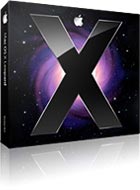 Of course, I did have a strategy to mitigate the risk, by
already having a second partition available next to my production
10.4 Tiger system. The install went smoothly and Leopard seemed
to run well on my iMac G5 with 1 GB of memory. I liked the
consistent look of all the applications. Previously, applications
had a choice of looks, some like Safari and the Calculator
with a brushed metal appearance while others had the Aqua interface.
This has now been unified so that all applications have a darkened
Aqua interface and Leopard has furthermore taken the iTunes
paradigm to other applications like Mail and even the Finder.
These applications share a navigation sidebar on the left with
items grouped under categories. In the Finder, the categories
are DEVICES for your drives, SHARED for networked computers,
PLACES for specific local folders, and SEARCH FOR.
Of course, I did have a strategy to mitigate the risk, by
already having a second partition available next to my production
10.4 Tiger system. The install went smoothly and Leopard seemed
to run well on my iMac G5 with 1 GB of memory. I liked the
consistent look of all the applications. Previously, applications
had a choice of looks, some like Safari and the Calculator
with a brushed metal appearance while others had the Aqua interface.
This has now been unified so that all applications have a darkened
Aqua interface and Leopard has furthermore taken the iTunes
paradigm to other applications like Mail and even the Finder.
These applications share a navigation sidebar on the left with
items grouped under categories. In the Finder, the categories
are DEVICES for your drives, SHARED for networked computers,
PLACES for specific local folders, and SEARCH FOR.