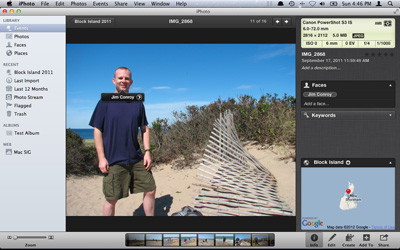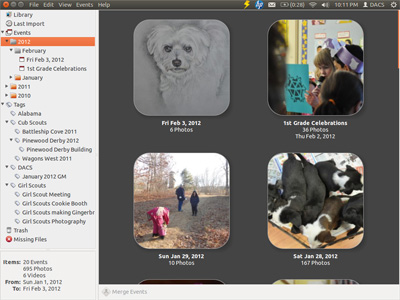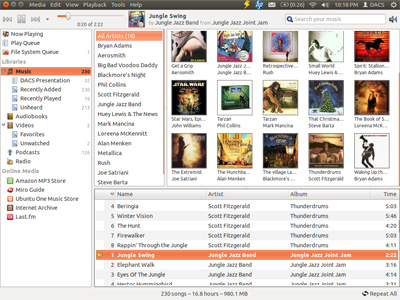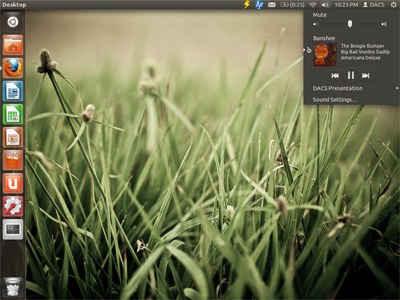DACS General Meeting By Elizabeth Talian and Lisa Leifels At the General Meeting on February 7th, Richard Corzo, Drew Kwashnak, and Jim Scheef continued their Side-by-Side presentation of Mac, Linux and Windows respectively. This Part-2 of their co-presentation centered on managing Digital Images and Digital Music with each operating system. To begin, Richard demonstrated iPhoto (http://www.apple.com/ilife/iphoto/), which comes with every Mac and is used for organizing digital images. When the Mac-user imports photos (from a digital camera, storage device, or another location on the same computer) to iPhoto, the group imported becomes an ‘Event’ with all the photos kept together under a default name. (The ‘Event’ group is similar to an ‘Album’ in other software.) The import is very easy – drag and drop into iPhoto. The still photos and/or videos are copied from the source, and given an Event name taken from the original folder. When no name exists at the source, the Event is named by date. Richard demonstrated how easy it is to move (drag) photos from one Event to another – handy when your camera holds multiple real life events (a birthday party and your walk in the woods a few days later). When importing from a camera, a USB connection will normally do the trick. (If you have trouble, first check should be that the camera is turned on.) iPhoto will automatically open. You can choose to import all or selected images, and leave them on the camera or delete them at the same time.
One of iPhoto’s most interesting and possibly unique features its ability to organize and retrieve photos by (1) face as well as (2) place. So if you want to see all your pictures of Jimmy to make his birthday gift, you can identify one and iPhoto will find the others! The place feature was demonstrated briefly and involves adding a geo-tag (if your camera or phone hasn’t done so already). You can use this feature to get to all of your shots at a particular location. iPhoto also allows you to create other tags – perhaps all swimming pools or beach images or pics of grandma’s house. Apparently iMovie (not demonstrated) will do similar things with video. Still images can be edited right in iPhoto. Rotate, enhance, straighten, are among the standard choices. Crop has a list of target sizes and formats, which looks great for quickly creating wallpaper or a postcard, for example. iPhoto always remembers your edits, but also always retains a copy of the original image, and makes it easy to ‘revert to original’ should you choose it. Some basic share options (e-mail, Facebook, Flickr, etc.) are available directly from iPhoto. Jim Scheef was next up and presented Windows Live Photo Gallery, the freeware from Windows Live. Very much like the Mac option, it begins by organizing images by date. Ease of organization is built in through separation of ‘Shared Pictures’ and ‘My Pictures’ folders. Photo Gallery offers the same kinds of simple editing seen on the Mac, and may have more built in editing options. Jim demonstrated special effects like converting to mono-color and sepia-tone prints. He also mentioned that the tool has a built-in way to stitch photos together. Other software like Photoshop or Photoshop Elements will offer additional editing and cloning options. Windows Live Photo Gallery also offers geo-tagging, captioning, and descriptive tags. One noteworthy feature seemed to be the ease and breadth of sharing options available from PG – Facebook, Flickr, Twitter, etc. Jim demonstrated ease of getting prints via ‘share album’. Drew took over next -- demonstrating with Linux’s Ubuntu 11.10. Default in Ubuntu, Shotwell is the equivalent software to the two previously described digital image management programs. The interface is reminiscent of the i product, with colorful contemporary graphics. Like iPhoto, Shotwell imports images to separate folders and groups the import by date into ‘Events’. Events can be navigated using thumbnail ‘album view’ in the main window or the organizational tree of events/albums in the left sidebar. You can rename an event, and the change will not affect the actual folder’s name. One remarkably appealing feature of Shotwell is the way it communicates with your camera device. Shotwell’s import option recognizes which photos you have already imported, and offers the option to ‘hide photos already imported’ as well as to import all or only pictures selected in the viewer. A menu at the bottom of the screen offers the most commonly used edit features including rotate, crop, and others. Adjustments are available at a click for some additional and appealing features like ‘exposure’ and ‘saturation’. You can go picture to picture in Shotwell’s editor, or edit a group at once – to rotate or enhance, for example. Shotwell will also remember the changes, while the original image is accessible in file manager, unchanged. Drew demonstrated Shotwell’s ‘export’ feature to save your picture with the changes applied to another location. Drew demonstrated using tags to organize photos. Tags can be applied to pictures in different Events, and when selected from the sidebar will show only those pictures with that tag. Creating nested tags with groups is also easy as drag and drop. When tags are nested you have the ability to view the pictures of the specific tag or all of the tagged pictures in that group. Shotwell does not offer facial recognition or location recognition (yet). Linux makes it easy for users to change default directories and similar preferences. With Shotwell, you can easily ‘publish’ images to Picasa, Flicker, Facebook, or the like.
Drew continued with Linux into the second part of the evening’s presentation (Digital Music), giving us a quick look at Banshee, the open source default media player with Ubuntu. Accessible from the panel’s volume control you can play a playlist or control playback from Banshee or open the program. Creating a playlist can be as simple as dragging a song, album or artist to a playlist. Banshee also has the ability to play video. Banshee provides easy access to Amazon’s MP3 store for purchasing and downloading MP3s or can rip your own CDs. Internet radio is available.
Ubuntu One is the Linux music store and cloud file synchronization service which will allow you to share your music files across all of your computers and to stream your music to your mobile phone. Music purchased through the Ubuntu One Music Store is automatically placed in your Ubuntu One account for downloading and playing. One of Drew’s favorite features of Banshee is the ‘minimode’ where you can play music while you work – and always be able to access it or modify the volume via transparent window.
Windows’ default music player is Windows Media Player, and Jim treated us to a little “Beach Boys” by way of demo. Media Player appears to have excellent connectivity with internet radio for live listening, which Jim employs to listen to public radio – both local stations and Vermont, for example. Just enter the URL of the stream, which will then open in Media Player. Jim freely admits, however, that iTunes has a lot to offer for managing digital music collections. Apple’s iTunes (http://www.apple.com/itunes/) is probably the best known digital music interface, and Richard took the helm again for a short demo. Richard mentioned one important thing to recognize -- that Apple’s default music extension is “.aac”, while ‘.MP3”, the more versatile and universal file type, is an option you will need to select. iTunes’ interface offers multiple views including ‘Cover flow’ which is a lot like flipping through album covers. The ‘Playlist’ view allows you to utilize iTunes’ dj or locate music for your current mood. You can easily create and edit Smart Playlists or create manual ones. You can also sample music before you buy, and download music from anywhere and drag it into your iTunes library. By entering your Apple ID to enable Home Sharing, you can access your music libraries on multiple devices, and with an Apple TV, you can connect your iTunes playlist to your TV or stereo. (Of course, you may need to come to a future DACS general meeting to get help with that!) Many thanks to Richard, Jim, and Drew for an informative and good natured competition among operating systems these last two meetings!
|
 Click Here |
 |
 |
DacsGear!
|